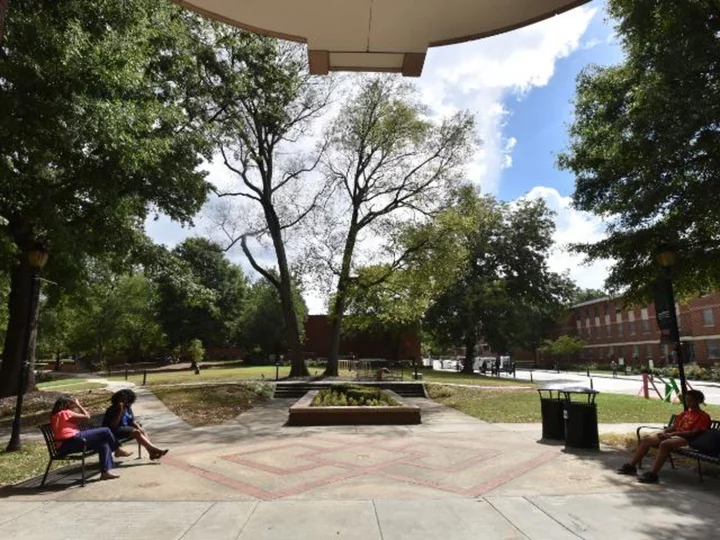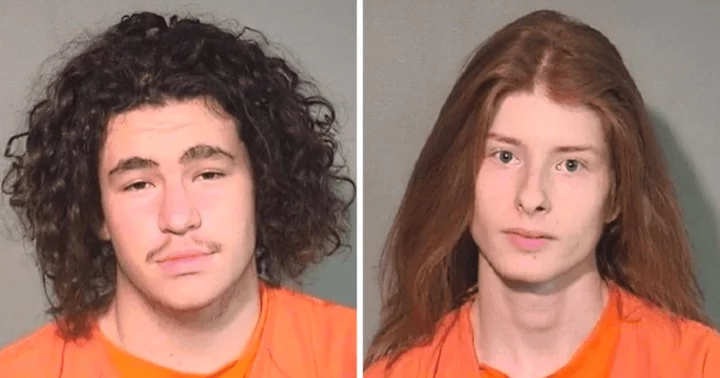TikTok has been the predominant social media platform for the past three years. People would have searched for millions of trending hashtags, videos, names, and more. Are you struggling to clear your numerous search histories?
With concerns over user privacy and data management growing, TikTok aims to provide its users with greater control over their search records. It allows users to erase their search history easily, protecting their privacy and ensuring a more personalized TikTok experience. Keep reading to know more details to clear your search history.
READ MORE
Want to go viral on TikTok? 7 tips to help you gain more followers
TikTok: Here are 7 best ways to get 1 million followers
How to clear your search history on TikTok?
TikTok enables users to delete their search history, which empowers individuals to have more control over the content they interact with and make sure about a personalized experience.
Step 1: Open the TikTok app
Click on the TikTok app on your mobile device and make sure you are logged into your account.
Step 2: Access the ‘Profile’ page
Navigate to your profile by clicking on the "Profile" icon located at the bottom-right corner of the screen.
Step 3: Tap on three ‘horizontal lines’ menu
Once on your profile page, locate and tap the three horizontal dots in the top-right corner. This will take you to the menu box.
Step 4: Select ‘Settings and Privacy’
Within the "Settings and Privacy" menu, scroll down until you find the "Privacy" option. Click on it to access additional privacy settings.
Step 5: Tap on ‘Free up Space’
Under the "Privacy" settings, find the "Free up Space" option and tap on it. Click on the “Cache” option to clear all the data. Meanwhile, you will also find a download option, which helps to clear the download history.
How To Delete Search History From Discover Tab or Search bar?
Deleting your search history on TikTok is a simple process that can be done directly from the "Discover" tab. Follow these steps to clear your search history without the need to access the settings:
Step 1: Launch TikTok
Open the TikTok app by locating and selecting its icon in your app menu.
Step 2: Access the Discover Tab
Tap the magnifying glass icon at the top of the screen to navigate to the "Discover" tab.
Step 3: Tap ‘See More’
Within the “Discover" tab, click on the search bar at the top. You will notice the "see more" icon displayed below your recent searches.
Step 4: Select ‘Clear All’
Now, tap the "Clear all" option located next to the search bar. This action will remove all of your search history entries.
Step 5: Confirm the Clearing
A confirmation message will appear, asking if you want to clear your search history. To proceed, tap on the prompt that says "Clear search history"
By following these steps, you can delete your TikTok search history directly from the "Discover" tab. If you want to delete a particular search query, locate the specific search query that you want to delete. On the right side of that particular search query, you will see an "x" symbol. Simply click on the "x" symbol, and the individual search query will be cleared from your search history.